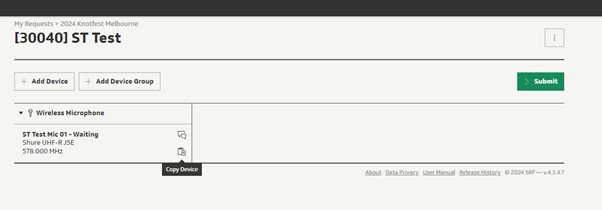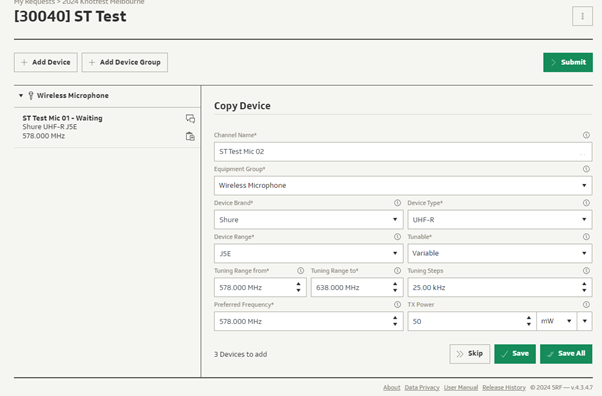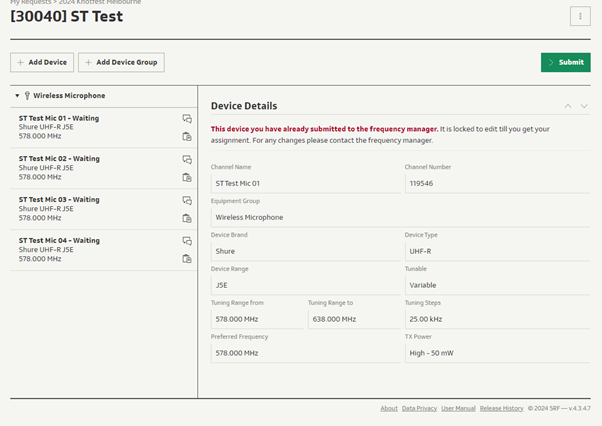FreqCoord Tips and Tricks – Copying a Device
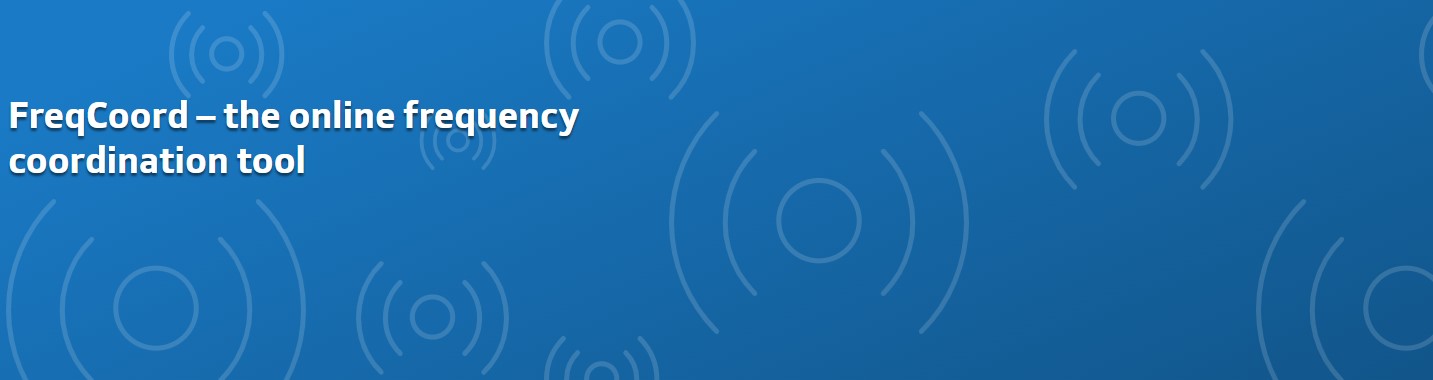
Copying a Device
When submitting a request, users often have multiple mics and IEMs to enter which can be time consuming. Copying a device makes this much quicker. But even before starting to copy, we suggest you name your first device something like “Mic 01” or “IEM 01”.
Then go into the request you have created in FreqCoord and select the “Copy Device” Button on the right.
You will then be taken to a menu to select the number of copies you want to make. Select the number then press copy.
When you have reviewed your request, press “Submit”
Further information can be found at https://www.freqcoord.com/UserManual.htm or by contacting rf@prm.com.au.