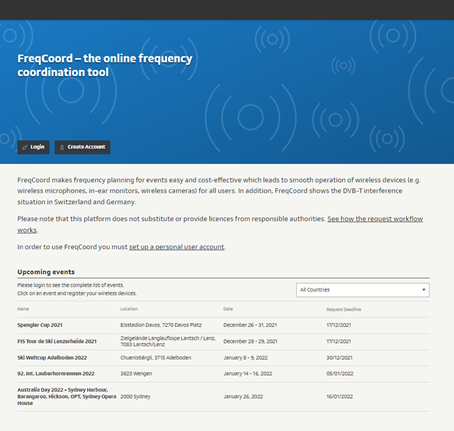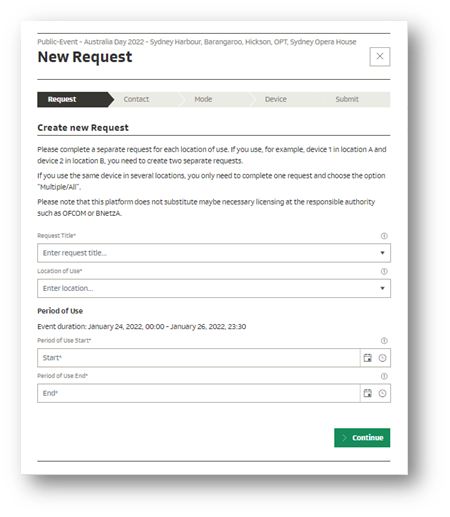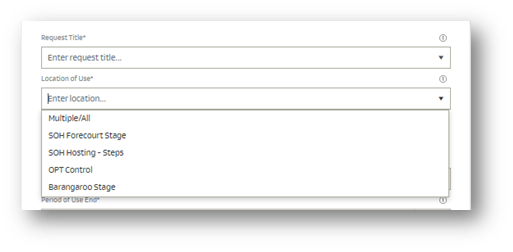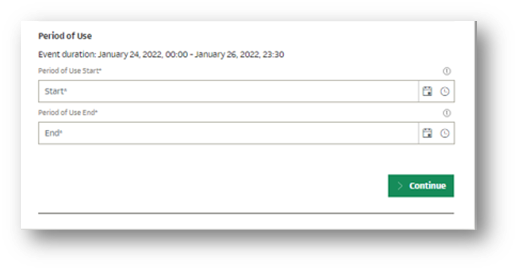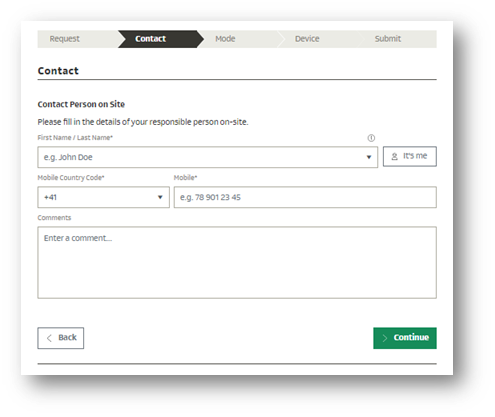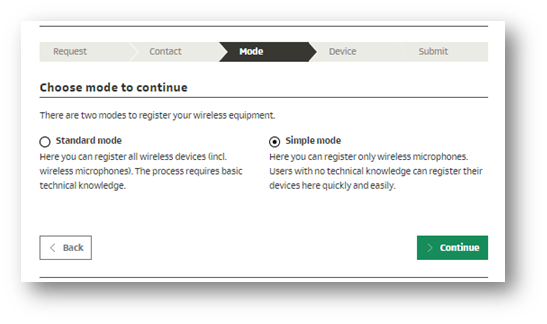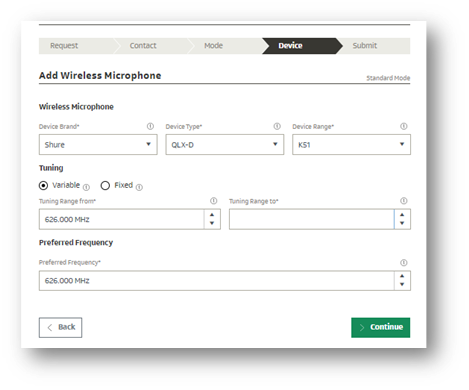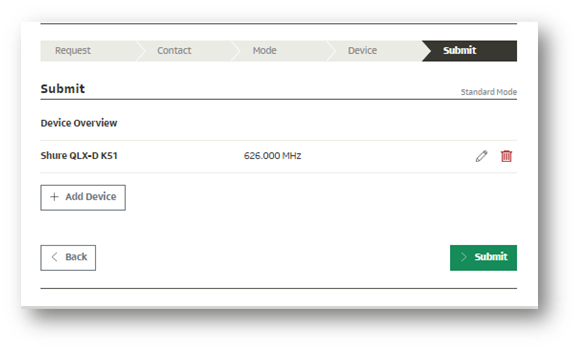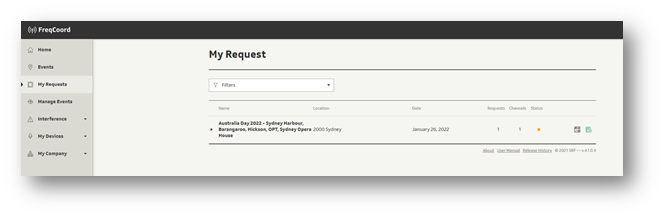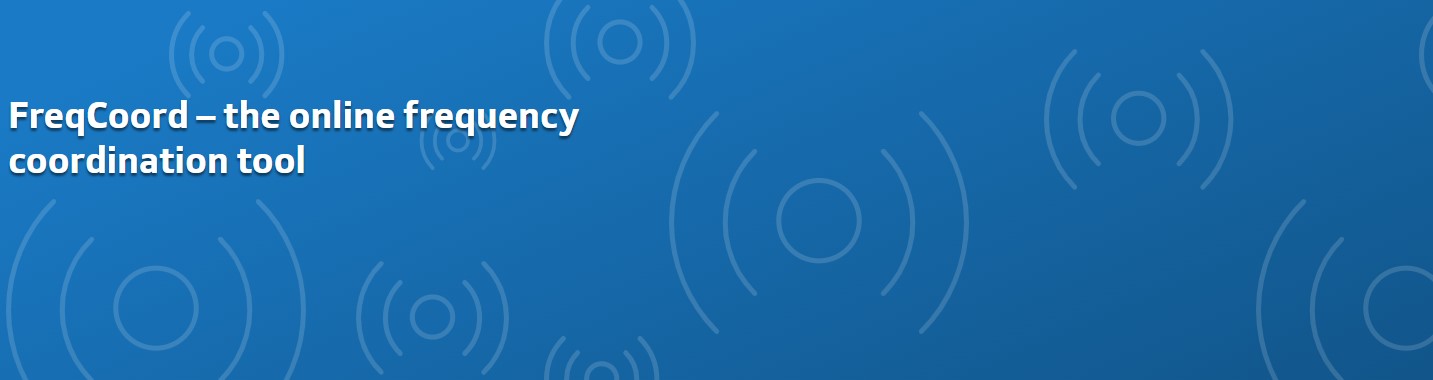
FreqCoord – Event Spectrum Management System – Getting Started
FreqCoord is a online portal that facilitates spectrum management and specifically frequency coordination for special events. PRM as partnered with SRF – Swiss Radio and Television, the authors of the software who have added the corresponding DTV channel structure and the table of available frequencies in Australia.
The FreqCoord site can be found here: FreqCoord – the online frequency coordination tool
Setting up a user account is easy
Log on to the portal at https://www.freqcoord.com, from the home page select the “Create Account” option.
Create Account
Fill in the details required in the page as outlined in the image. We suggest that larger organisations consider using a generic email address, particularly in those situations such as head of News Camera Crews or COS. For example, rather than the username and email being smith@yourorg.com.au use a group email such as radioeng@yourorg.com.au and share the password with group members.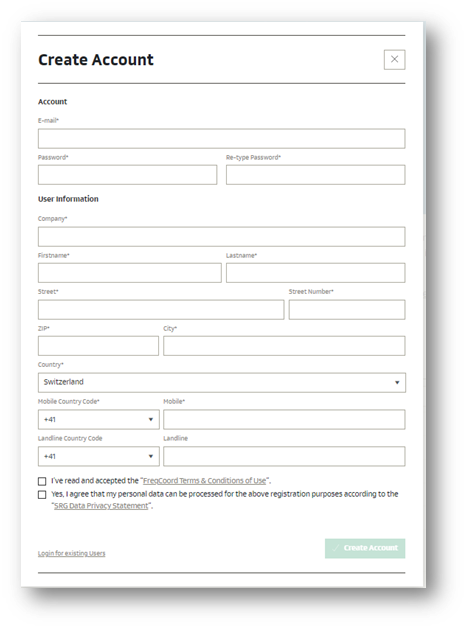
Account Verification
Once the account is created, an email will be sent to the email address used for registration asking for verification.
Click on the verification link. You will then be able to login and access the homepage.
Your request has now been submitted. You will receive an email confirming this request. The email will also contain a link to the original request which can be changed until the final submission date of the event.
Alternatively you can view the status of your requests by logging on to FreqCoord and selecting “My Requests” from the menu on the left.
A green dot under status indicates approved, a yellow dot, in process and a red dot means rejected. At all times the event frequency manager will contact you to update the status.
Further information can be found at https://www.freqcoord.com/UserManual.htm or by contacting rf@prm.com.au.